
Happy News! There are brand-new versions of the ebooks and paperbacks. Everything has been re-proofed, the typos hunted down and fed to the dragonets, and the formatting tidied so the books now look their very best.
If you have the paperbacks, nothing significant has changed. In fact, your originals might be collector’s items one day, the very first versions with all the errors in. But if you’re thinking of gifting book one to anybody, you may relax because it will be a version without all the errors in. Which is always lovely, isn’t it?
Kindle Unlimited
For Kindle Unlimited readers, it’s easy: Return the book to KU – The three dots on the cover.
Return the book to KU – The three dots on the cover. Wait a couple of days minimum (or a week … if Life Happens)
Wait a couple of days minimum (or a week … if Life Happens) Borrow it again when you’re ready to re-read
Borrow it again when you’re ready to re-read
When you re-borrow it, you’ll automatically get the updated version—and all your notes and highlights stay exactly where you left them. Always.
If you’ve purchased the Kindle ebook, you can also ask Amazon to push the updated version directly to your device.
How do I do that?
I really wish Amazon made this clearer. Because we still get lovely messages about typos that were fixed weeks—or sometimes several years ago, simply because the reader has never refreshed their book. And truly, I’d always rather you tell me than worry in silence … but getting the newest version will make reading much smoother for you.
This is the first time I’ve given the entire series a true overhaul—as opposed to a quick typo/error fix. So it won’t be something you’ll need to do often. But I’d much prefer you to have the best possible reading experience with every page.
If only the pages could change on the fly like THE Book does—wouldn’t that be a dream come true?
Update Your Kindle Book Version
To receive the most updated version available for your Kindle ebooks, which includes all the corrections and some very minor smoothing improvements.
0. Make sure your Kindle has wifi turned on.
1. Go to the ‘Manage Your Content and Devices’ page within Amazon
To find this hover over the ‘Accounts and Lists’ section on the top right of the Amazon webpage.
Then look for either ‘Manage Your Content and Devices’ (Most of the world) or ‘Content and Devices’ (USA) and click the link.
2. Search for your Kindle book.
3. If available, select Update Available, then select Update.
4. If it isn’t showing you the option, it should mean you have the most up to date version already.
To always get the most up to date versions of Kindle books without having to check manually:
- On the same ‘Manage Your Content and Devices‘ page, click ‘Preferences‘ at the top.
- Under ‘Automatic Book Updates’ make sure it is set to ON

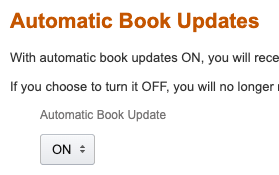
How do I know I have the latest version?
You can see that you have the latest version (as of 3rd November 2025) by checking the copyright page at the front of the book.
The latest version has (1) after the date the first edition was published, as shown in the screenshot below:
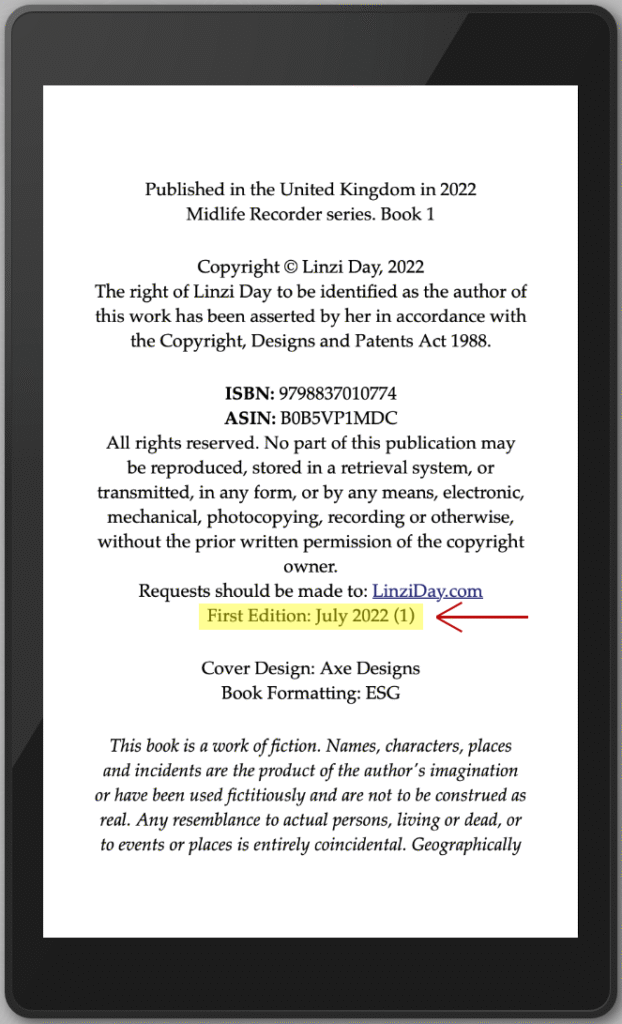
And finally …
Don’t forget to hit the ‘Sync’ button on your Kindle.
Enjoy 📚
I always remove the download of any book I’ve just finished. Then I’ll download it again to reread, cue it back to the beginning and set it as unread.
I’ll hit update if it needs it. Even if I have auto update checked.
There did seem to be things this time around that I hadn’t noticed before. I dont know if it’s your changes or just my aging memory! LOL
Hi Elaine,
The changes were strictly grammatical and typo fixes – just so just a generally smoother read – no actual ‘changes’